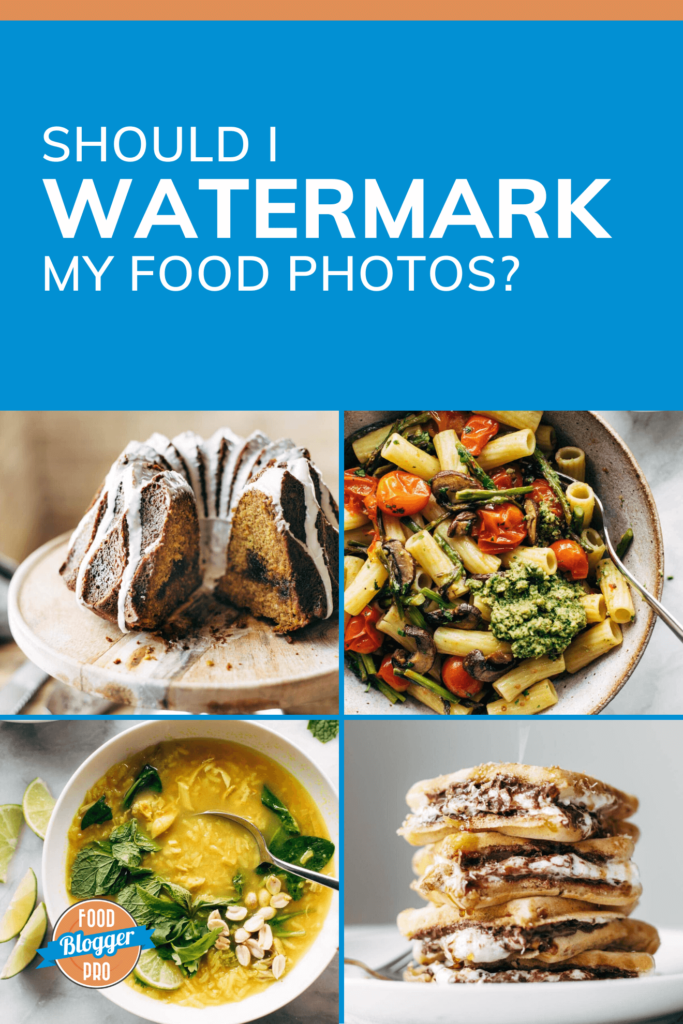
An unfortunate reality of publishing content online is that sometimes people and other sites steal your work. Is watermarking your photos the best way to counter this behavior? Let’s discuss. 👇
What is a watermark?
A watermark is a small and semi-translucent text overlay on a photo. Content creators sometimes add watermarks to their photos to prevent others from stealing the photos and using them as their own.
Photographers can watermark their photos with their website, blog, or business name, their own name, their website URL, or a combination of the above. A typical watermark looks like this:

Watermarks are usually placed in the corners of photos, but they can also be curved around certain elements in your photos (think: bowls, spoons, plates, etc.) to make it tougher to crop out.
Should I watermark my food photos?
There’s no right answer here because it’s up to the creator. Ah, the ever-so-frustrating “it depends” answer. 😉
On the con side of the argument, watermarks can potentially take away from the overall artistic “feel” of the image. They tend to take viewers out of the “immersive” food photo experience, so whatever benefit the watermark might add may actually impact it’s “shareability” on social media.
Not only that, most watermarks can easily be cropped out of the original image; if someone is going to steal your photos without giving you proper credit, they’ll most likely find a way to do it whether or not you have a watermark there.
On the “pro” side, watermarks can potentially decrease the probability of someone passing your work off as their own.
They’re also pretty simple to add to your photos, especially if you use Lightroom or Photoshop to edit. You can even add watermarks with a free program like Canva.
👉 Already dealing with someone stealing your content? Check out our post about takedown notice forms.
How do I add watermarks to my photos?
Luckily, it’s really simple to add watermarks to your photos if you decide you want to!
Watermarking with Lightroom:
Note: Watermarking is only possible with Lightroom Classic. If you use Lightroom CC and you’re interested in watermarking your photos, you can export your photos and import them into a program like Photoshop or Canva.
Click Lightroom in the menu bar, and then click Edit Watermarks.
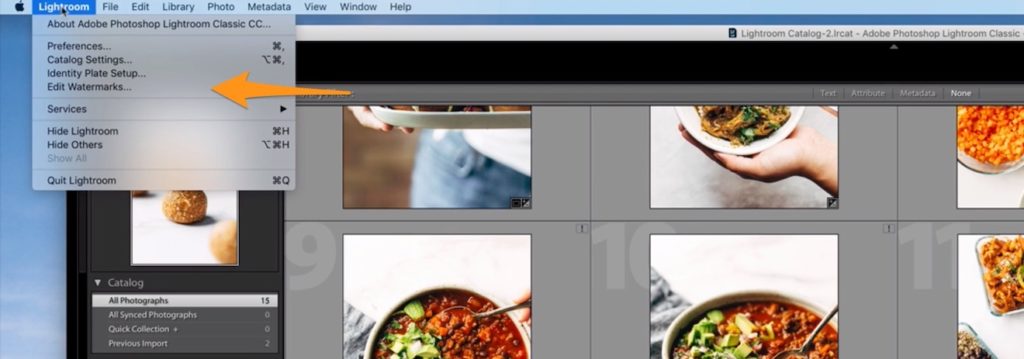
Add your watermark either in text or graphic form, edit the watermark, and then click Save.
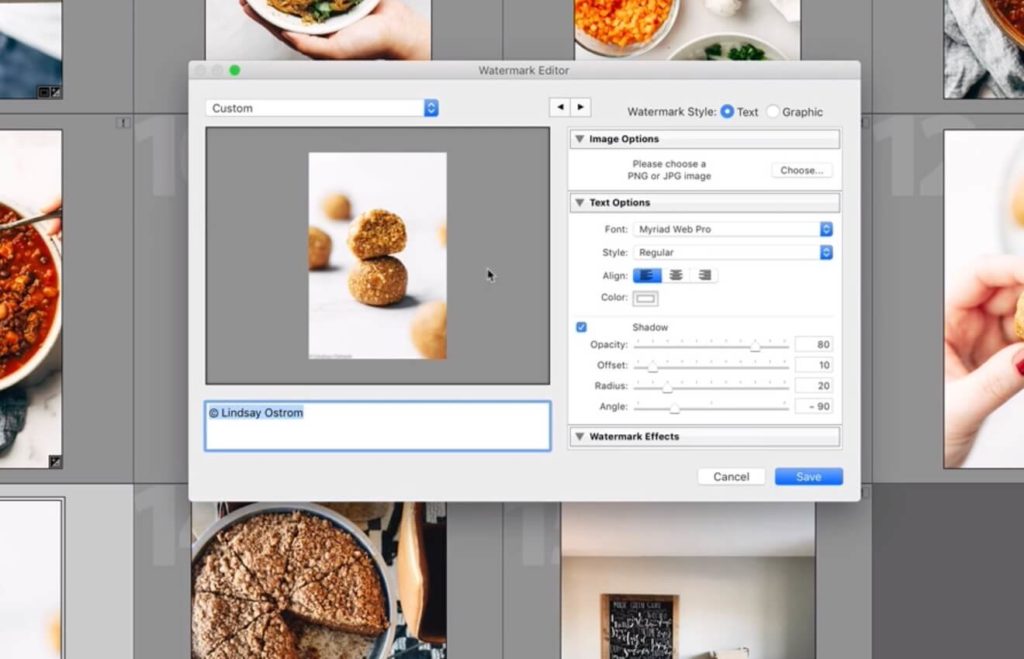
When you’re exporting your photos, make sure that the Watermark checkbox is checked to apply your watermark.
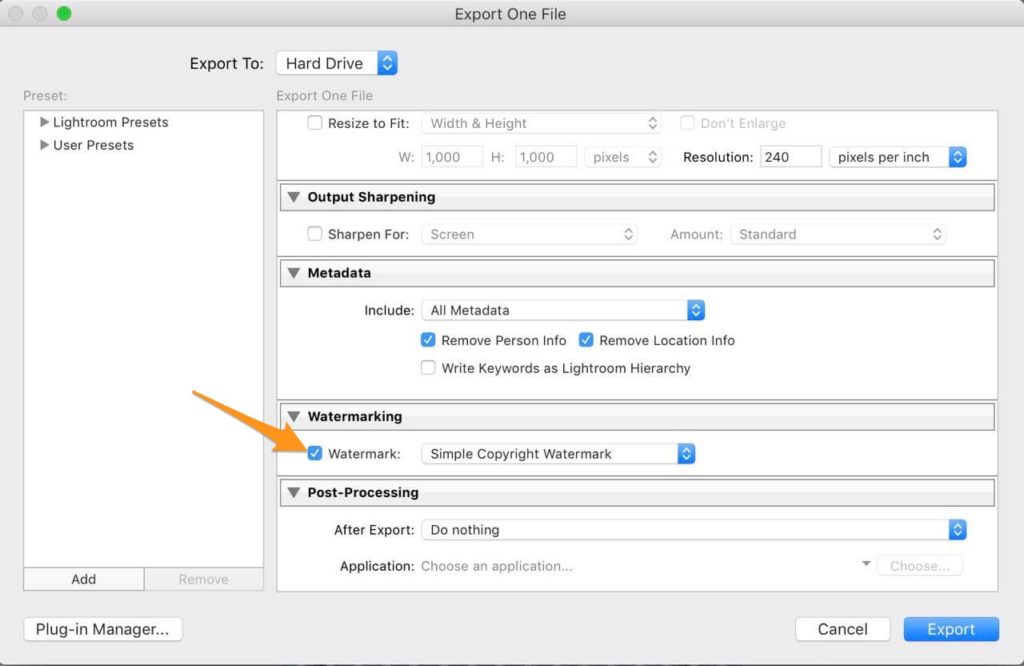
Watermarking with Photoshop
Add a new layer onto your photo using the horizontal Text tool.
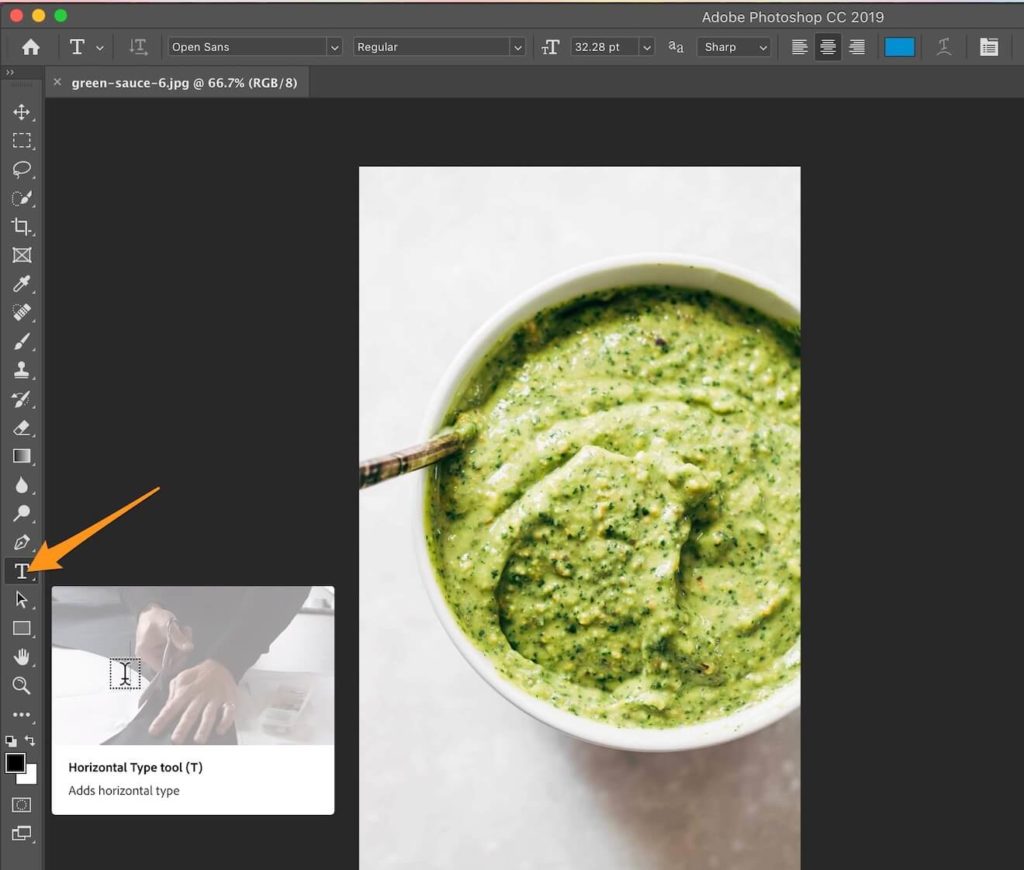
Add your text, reposition it using the Move tool, and adjust the font, size, and color using the Text tool.
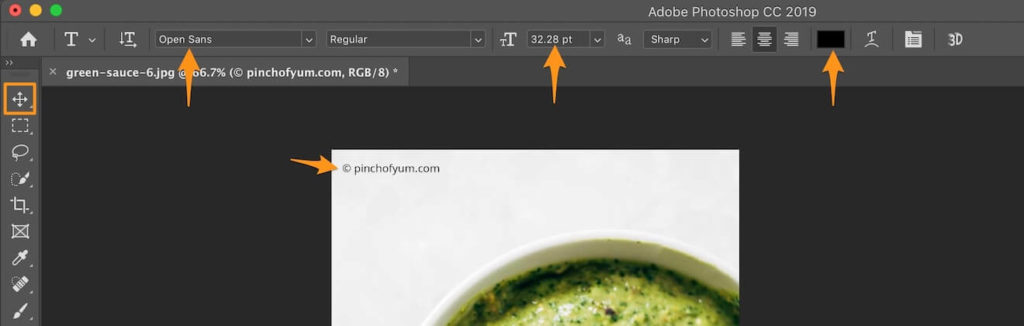
Finally, adjust your text’s opacity in the Layers panel.
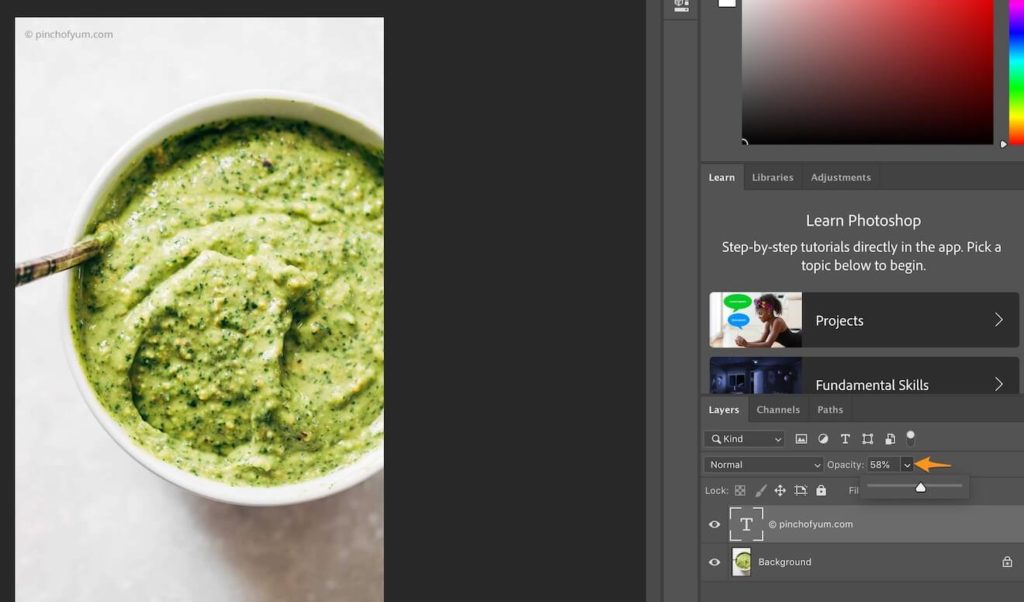
Watermarking with Canva
Import your photo and add text using the text tool.
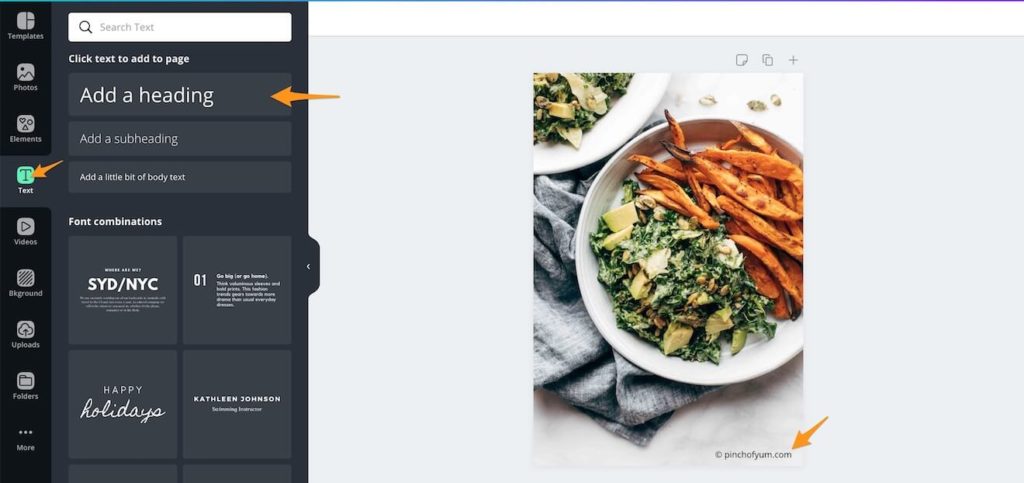
Making sure that the text is selected, adjust the color and font as desired. You can also adjust the Transparency.
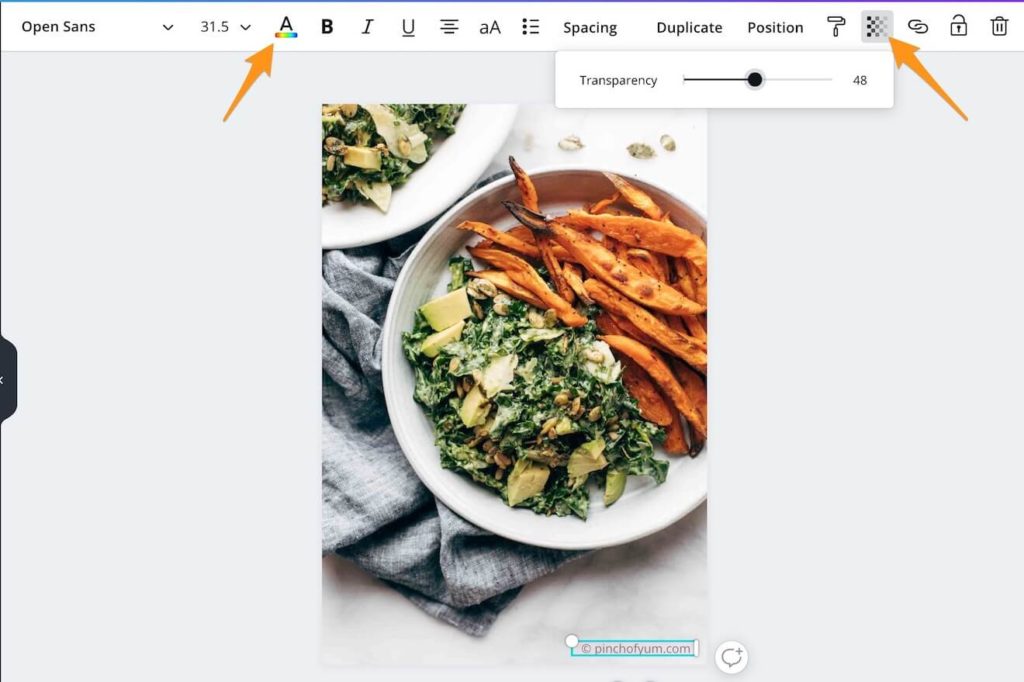
—
As with most things in blogging, it’s ultimately up to the creator whether or not they want to watermark their photos. They can help protect your photos from certain thieves, but they may not be entirely effective against all efforts to steal your content.
So we’re curious: do you watermark your photos? Why or why not?
Not that is is likely to come to a court, but in the event it does go to court and you have your photos watermarked and evidence of when you posted the photos in question your case is stronger
That’s a great tip! Thanks, Stephen.
Very useful post but it is again to owner that he/she wants or not to put watermark on their images. thanks for the information.
So true! I’m glad you enjoyed, Seema 😊
Great info but I am still undecided. One aspect that would interest me would be SEO impact of plagiarized media. I know Google can see images, if the “thief” had bad impact on their site for steeling photos it might dissuade them from doing it.
Another question is, why not use a WordPress plugin to watermark photos? Seems like less work in photo editing and you keep the actually image in your media library untouched in case you need it somewhere else. just my 2 cents
I think for now I will follow the POY method with a little inconspicuous watermark.
nice blog… thank you so much
Glad you found this post useful 🙂
Very nice point of view, thanks for sharing!
Of course, glad you found it useful Karang!