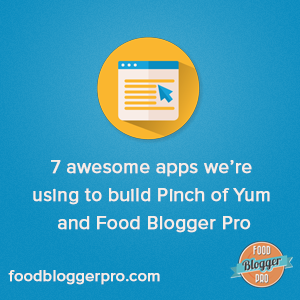
Trying to build a blog without good applications is like trying to build a house without good tools. You can do it, but it will take a lot longer.
Have you ever searched for a password you wrote down on a piece of paper and put “somewhere safe” (but you’re not quite sure where that is)? Have you ever tried to communicate a design concept over email using written text? Have you ever written the same sentence over and over in different emails to different people?
All of those things are examples of ways that we try and build our virtual house (i.e. blog) using crummy tools.
If you’re looking to build an awesome blog then you need awesome applications for your virtual toolbelt. The following seven apps are the first “tools” that I’d suggest you purchase (or download for free).
Note: Some of these apps are specific to Mac OS. If there’s an alternative option for Windows then I include it at the end of the description.
1. 1Password – Mac and PC
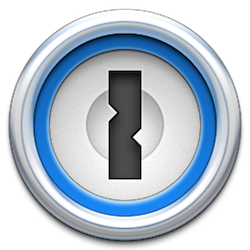 1Password will make your life easier and more secure.
1Password will make your life easier and more secure.
Here’s the reality: passwords are a pain to deal with so most people don’t deal with them. I’ve been there! But I quickly realized that I was wasting a ton of time resetting passwords, trying different combinations, and occasionally just giving up and coming back to it later. Not only was I wasting time, but when I used the same password for different sites I was exposing myself to a huge security risk.
Why? Because security breaches happen all. the. time. If someone discovers your email and password as a result of one of these breaches then they can try and use that same combination all around the web (like with your PayPal account, your bank account, or your iCloud account).
Enter 1Password. The concept behind 1Password is pretty simple: you create one really strong password that unlocks all of the other passwords for the 100s (1,000s?) of accounts you have.
Here’s a (hopefully) real life example of how 1Password works once it’s setup:
- You want to sign up for Food Blogger Pro (yea!).
- When signing up, you enter your email address and then create a unique, secure password using 1Password. For instance, the password you create might look like this: dlk4jb3l#$g.
- You store all of this information in 1Password (so you don’t have to remember it in your head).
- When you want to login to Food Blogger Pro you just open 1Password by entering your one unique password and then click on Food Blogger Pro to login.
1Password can be purchased from agilebits.com or on the App Store.
2. Skitch – Mac and PC
 If I say something a bit nerdy do you promise not to hold it against me?
If I say something a bit nerdy do you promise not to hold it against me?
I love screenshots.
There, it’s out in the open for the world to know.
I feel better already…
Screenshots are like pictures…they’re worth 1,000 words. It’s so much easier to communicate what you’re talking about when you’re able to use a screenshot.
Not only does Skitch provide an easy way to take screenshots, but it also lets you add text, arrows, or call out boxes. The best part? It’s free.
Skitch can be downloaded from evernote.com.
3. Screenflow – Mac
 If a screenshot is worth 1,000 words then a screencast is worth 10,000 words.
If a screenshot is worth 1,000 words then a screencast is worth 10,000 words.
Maybe even 100,000.
I use screencasts all the time. Here are a few examples of how I use screencasts:
- I often send a screencast when I’m trying to communicate an idea to a designer or developer.
- We use screencasts in certain customer service situations when someone is having a hard time troubleshooting a certain issue.
- When I fix a blog related issue I record a screencast so I can remember of how I fixed the issue in case it ever comes up again.
- We create (and sell) courses on Food Blogger Pro.
- We create screencasts to communicate ideas and concepts in blog posts (like this one).
If you’re just getting started with your blog then you probably don’t need to spend the $99 to buy Screenflow. If you have QuickTime you can use the Screen Recording feature to create a basic recording of your screen. QuickTime doesn’t have the same editing functionality as Screenflow but it still does a good job of capturing your screen.
Screenflow can be purchased from telestream.net or on the App Store.
4. Clear Lists – iPhone, iPad, and Mac
 I love apps that have a simple purpose that they do really well. Clear Lists is one of those apps. It’s my favorite to-do and reminders app.
I love apps that have a simple purpose that they do really well. Clear Lists is one of those apps. It’s my favorite to-do and reminders app.
I use Clear Lists to hold my “on-ramp” to-do list. My “on-ramp” is a list of the things I do every morning but would forget to do without a reminder. Tasks like “review affiliate transactions,” “review current projects,” and “drink water” are on this list. As I move through these items I feel like I’m picking up speed (hence the reason for calling it an on-ramp) and preparing to go full-speed into the big projects I have for the day.
Clear syncs across devices which allows me to have this list on my iPhone, iPad, and computer (you’ll need to purchase the app for each device). I don’t hold my project management items in Clear Lists though. I use Things for that.
There’s not much more to say about Clear Lists other than it does what it says it does and it does it well.
Clear Todos can be purchased on the Apple App Store.
5. Alfred – Mac
 Alfred is another one of those apps that is really simple but really powerful. As it says on the website, Alfred saves you time when you search for files online or on your Mac.
Alfred is another one of those apps that is really simple but really powerful. As it says on the website, Alfred saves you time when you search for files online or on your Mac.
I use Alfred a lot. Like over 80 times a day. I even have the screenshot to prove it.
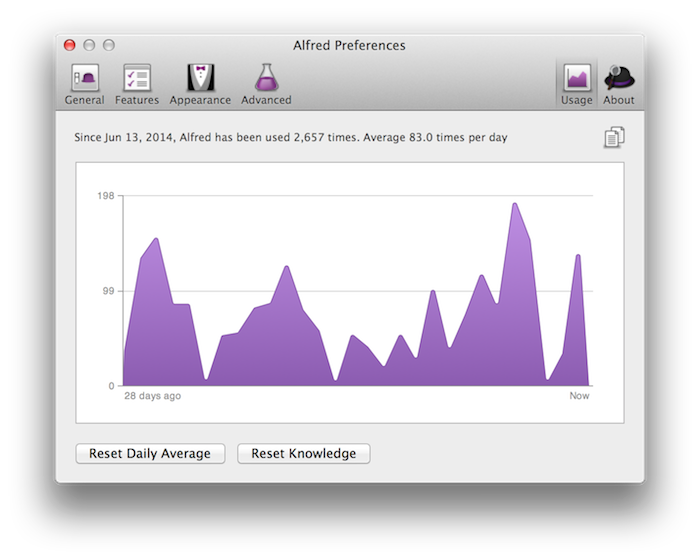
When I get a new computer Alfred is the first app that I install.
Alfred can be downloaded from App Store. Windows users can check out Launchy for an application with similar functionality (note: I haven’t used this app before).
6. BetterSnapTool – Mac
 BetterSnapTool drives me crazy. It drives me crazy because I can’t believe that it’s not a built in feature with Mac OS. It’s so slick.
BetterSnapTool drives me crazy. It drives me crazy because I can’t believe that it’s not a built in feature with Mac OS. It’s so slick.
The app allows you to “snap” your windows into certain sections of your computer screen. I use it most often to snap a window so it takes up 50% of the screen (either to the right or left side). I also use it quite a bit to snap a window to full screens.
BetterSnapTool can be purchased on the App Store. Windows users can check out Divvy for an application with similar functionality.
7. TextExpander – Mac
 As your blog starts to grow so will your email inbox. As your email inbox starts to grow you have two choices:
As your blog starts to grow so will your email inbox. As your email inbox starts to grow you have two choices:
1. Respond to the emails
2. Don’t respond to the emails
Lindsay and I do our best to stick to #1, and one of the ways we are able to do this is by using TextExpander.
We get a lot of questions via email, but oftentimes the questions we get are really similar. When we get a common question we use TextExpander to populate the email with a pre-written response.
TextExpender allows you to create a short phrase that expands into a block of text.
For instance, I often get emails from people asking about the difference between WordPress.com and WordPress.org, so I created a TextExpander snippet for it. Now, when I type ,wordpress in an email it expands into this:
WordPress.com and WordPress.org are two different things.
WordPress.com is a service that is really great for getting up and running quickly. They do all of the updates for your site and make sure everything is running smoothly. The downside is that WordPress.com restricts some of the things that you can do with your blog (like what plugins you can use and what types of advertising you can do).
WordPress.org is a little bit harder to get setup, as you have to do it on your own. The advantage is that you have total freedom as to what you do with your blog. You can use any plugin you want, advertise any product, and use any theme. The disadvantage is that you have to do all of the upkeep and updating on your own.
You can think of one as the for-profit branch (wordpress.com) and one as the non-profit branch (wordpress.org).
Creating TextExander snippets like this allows us to continue responding to emails without having to spend hours upon hours writing out the same response.
TextExpander can be purchased on the App Store. Windows users can check out Breezy for an application with similar functionality (note: I haven’t used this app before).
What about you?
Do you use any of these apps? Do you like them? What are some other apps that bloggers should be using? Leave a comment below!
I keep telling myself that I’m going to setup text expander. That app has an amazing time saving potential…
Today is the day! It’s such a great feeling to write one word and watch it turn into multiple paragraphs.
Love this list of apps…I clearly need to get a mac one of these days 🙂
This just made my day! Totally adding a few of these right now!
These are great but that Skitch will definitley be getting used! Thank so much.
The Text Expander sounds awesome. I need to give this one a try.
I have skitch on my phone so I can snap a photo add text or arrows and either evernote it or text/email. Really handy. I am a big user of evernote and download clearly to my browser. So if I see a recipe that I like, I can clearly it (get rid of all the ads and junk) then evernote the clean look into my recipe folder. I also download Evernote to my phone so I can note stuff or take a picture of it. A few weeks ago I went to a big wine tasting thing, took a photo or wrote down each of the wines that we liked so we can remember for next time and if you have the pro version, it will search the keywords in all photos and documents.
I didn’t know Skitch had an iPhone app. Way cool! Thanks for the tip Tam.
Great list! Just downloaded Alfred. I used Skitch for the first time a couple years ago to orient my readers to my new blog design. I love Skitch and Evernote.
I think you’ll like it! Such a simple, powerful app!
super list…so pleased I am on your mailing list 🙂
Thanks! Pleased to hear that you’re pleased to be on the list. 🙂
Bjork, thanks for sharing these! The App Store will get a visit from me pronto. I wanted to share a screencast option that is a little more affordable. They have a free version as well. It’s Screencast-O-Matic.com, and it’s $15 for one year which includes all available editing tools. The free version is more stripped down, but hey, it’s free! Just thought I’d share as it’s definitely what I’ll be using until I can spring for Screenflow.
Thanks so much for sharing that Beth. I’ll move your comment to the top of the list so others can see your suggestion.
Absolutely! I’m glad it is helpful. 🙂
Love your blog (also pinchofyum.com)! It’s been very informative and helpful. Although I don’t have a food blog yet, lots of the information has been helpful with my freelance design and also my jewelry websites. Thanks for sharing and keep up the good work!
Thanks Joanne! So happy to hear the info has been helpful for your non-food blog sites. 🙂
Thanks so much, Bjork! I have been looking for something like Things for years!!
Nice! I really love it. It’s such a simple (but powerful!) app.
Thanks Bjork! How did I not know about BetterSnapTool ??? my screen is constantly divided!! I wanted to throw out this little “secret weapon” that I’ve been sporting for a couple years now. A simple to do list just can’t manage everything I have going on, but this ninja way of using evernote has saved me. Hope someone gets something out of it : )
http://www.thesecretweapon…
I felt the same way when I started using it!
I use Evenote for some list stuff but I’m far from an expert with it. Thanks for sharing that link.
Screenflow should be number app IMO. I know it is not free but it a well paid for app. Excellent tool for video editing and screen recording.
I’m right there with ya Nilesh. I love Screenflow!
I also love Skitch. I just downloaded alfred and Bettersnap those are super cool!
Does anyone have more PC recommendations? I would to hear what tools PC bloggers are using that they cant live without
Thank you for the valuable tips. I am up for a new laptop and even though I have a PC I certainly would like a MAC
these are great recommendations! thank you! this is a slightly off topic question but it relates to the alfred app portion of your post. how do you save blog posts? do you use one of the many back-up plug ins for wordpress or are you saving to files on your computer? thanks for all the great info! your mailing list is a wonderful resource.
On Pinch of Yum we use VaultPress to back everything up, including the posts. For FBP I write most of the posts “offline,” so I have a folder on my laptop to save all of the text and images for those. We also back all of those us daily.
Awesome tips, really useful! big thanks
Bjork, these tips are fantastic! I’ve been using 1Password for about 3 years and can’t imagine life without it. It works great across my 3 devices. I can’t wait to get Alfred and BetterSnapTool. Keep up the great work sharing your tips!
One of my key tools is Evernote, which lets me store notes, save links, and write drafts across platforms (it syncs across desktop, tablet, web browser and phone). I have a handful of blogging Tags to further help with organization: blog design, blogging images, blogging resources. It has tons of features that I haven’t even used yet (including ones that might substitute for Skitch).
A great text editor is critical, and my two favorites are Notepad++ and NoteTab. Notepad++ has excellent find-and-replace capabilities (including Regular Expression support when you are doing a complicated find-and-replace). NoteTab has HTML tools like those in the WordPress editor (sometimes I want to work outside of the WordPress editor). Both allow you to write html code and preview in a browser.
For Windows O/S searching, my favorite is Agent Ransack (free) / File Locator Pro (paid). Fast and easy to use, with lots of tools (e.g., regular expressions).
Some bad news about Skitch: it has been discontinued on Android, Windows desktop, and Windows Touch, according to an Evernote update On December 17, 2015 Evernote will not make further updates to Skitch for Android, Windows Desktop, and Windows Touch. Customers who currently use any of these Skitch products can continue to do so. As of January 22, 2016, these apps will no longer be available for download. Note: Skitch will continue to be available on Mac, iPhone, iPad, and iPod Touch”
I got so excited about Text Expander but it doesn’t seem to exist in the app store. Help?